
Get the GuestTappy app
Scan the QR code to download the app
Well done, you’ve made it to the end of the busy summer season. Take a breath but then start planning for next year. Guests are already thinking ahead to next year’s holidays so you must too. If you have forgotten how to enter your rates or set up your minimum stays, here’s a quick “Back To Basics” to help you through it.
Entering rates: On the AVAILABILITY tab, click on the first green box, hold your finger on the mouse and drag all the way to the bottom green box. This turns the boxes a darker colour. Release the mouse and a white square appears in each box. Enter your rates in the first column and then click the “a” below that column to copy the rate forward to all days. The “d” will copy to just that day of the week and in all cases it copies to the dates going forward so you can up your rates later in the calendar and click the “a” or “d” again below those new rates. Don’t forget to hit save before moving forward and repeating for the next six months.
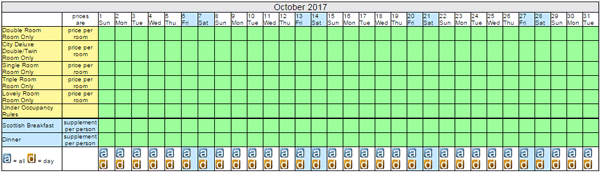
Changing minimum stays: You can set a default minimum stay in AVAILABILITY tab under DEFAULTS subtab. This is handy if you normally insist on stays of 2 or more nights. You can also set minimum stays on individual days or sets of days. Similar to adding rates, on AVAILABILITY tab click the MINIMUM STAYS sub tab and then highlight the boxes on the calendar by clicking your mouse, dragging and releasing. Each box will have a white square. If you want to set all of a certain day of the week then change the first column of that day and then click the “d” button. You can also change individual days/rooms as required. Again, don’t forget to hit save before moving forward.
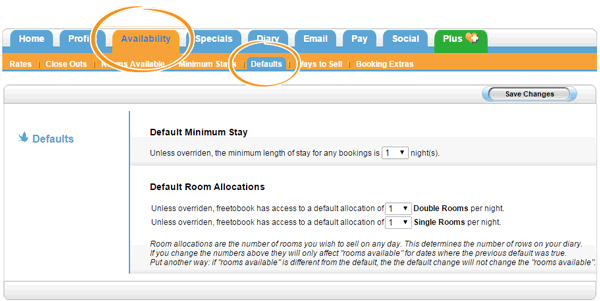
Close outs: There are two ways to enter close outs. In the DIARY tab you can click on a white box and bring up the “Quick Close Out” box. This is ideal for one or two close outs on specific dates. If you need to close out on a larger scale then you should do that in AVAILABILITY tab and CLOSE OUTS subtab. Clicking a green or blue box will turn it pink. Clicking, holding and dragging the mouse will allow you to close out multiple rooms and date in mere seconds. Once you have closed out all that you need remember to hit the save button before moving on to the next six months.
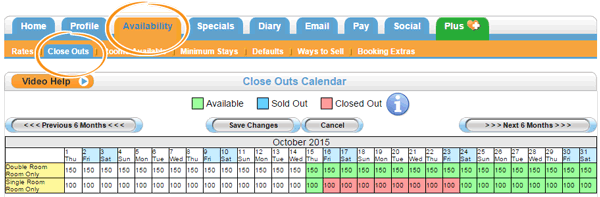
Special Offers: If you are looking for a bookings boost during the quieter winter months then adding a special offer can help. There are two types of offer in the SPECIALS tab; discount offer (i.e. offering a monetary or percentage discount from the nightly rate) and free night offer (i.e. stay 3 nights and get one of them free). Please note that special offers do not transfer through the channel manager, if you would like the offer to be added to the channel manager please contact us for details of who does what.

Scan the QR code to download the app